An SSL (secure socket
layer) is used to encrypt data between a browser and therefore the server,
protecting sensitive information that's transferred from your customers to your
store. you'll recognize SSL mode by seeing HTTPS:// in the computer address in
your browser’s address bar. this should always also be accompanied by a secure
padlock symbol in your browser, often in the status bar at the bottom of the
browser window or in the address bar.
HostForLIFEASP.NET offers shared SSL to encrypt the data when it
is transferred across the Internet. Additionally, daily backups are offered to
provide customers with automatic recovery of lost data.
If you already have your own certificate for your domain
name, you need to edit the subsequent files of your Zen Cart script so as to
make it work with SSL:
/includes/configure.php
/zcadmin/includes/configure.php
To access those files, we suggest that you use the File
Manager service in your HostForLIFE's Plesk Panel account. Navigate to the
location of the files and select them, then click on the Edit button at the top
of the screen. Locate the following code:
define(‘HTTP_SERVER’, ‘http://domain.com);
define(‘HTTPS_SERVER’, ‘https://domain.com’);
// Use secure webserver for checkout procedure?
define(‘ENABLE_SSL’, ‘false’);
The domain.com is the actual domain name that is assigned
for your Zen Cart website. You need to change “false” value for the SSL to
“true”.
Note that there is a difference between www.domain.com and
domain.com . It depends on the certificate that you have purchased so make sure
that you enter the correct value in the configuration file of Zen Cart.

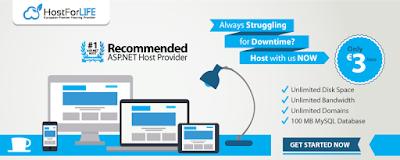









0 comments:
Post a Comment