
We will begin with the prerequisite that you’ve already set up a Google Analytics account for this site. If you haven’t already done so, click here. Once you have your UA number generated, we’ll move on to updating our nopCommerce site.
In nopCommerce Administration, go to Configuration>Settings>All Settings. Under “Setting Name”, use the funnel icon to search for all settings that contain “analytics”. You’ll see the setting “googleanalyticssettings.googleid”, with a null ID. Edit this line, and enter your site’s proper UA ID, and save the value.
After this step, you’ll need to activate the Analytics widget. You can do so here in All Settings (“googleanalyticssettings.enabled” is right above the setting you’ve just edited), or you can go to “Content Management”>”Widgets”, and set it to enabled.
Go back to the Google Analytics site, and ensure that Analytics detects the site as enabled – it may take a moment, but you should start seeing a “collecting data” message once it’s done so.
NopCommerce Hosting Recommendation
HostForLIFEASP.NET
receives Spotlight standing advantage award for providing recommended,
cheap and fast ecommerce Hosting including the latest NopCommerce 3.70.
From the leading technology company, Microsoft. All the servers are
equipped with the newest Windows Server 2012 R2, SQL Server 2014,
ASP.NET 4.5.2, ASP.NET MVC 6.0, Silverlight 5, WebMatrix and Visual
Studio Lightswitch. Security and performance are at the core of their
NopCommerce hosting operations to confirm every website and/or
application hosted on their servers is highly secured and performs at
optimum level. mutually of the European ASP.NET hosting suppliers,
HostForLIFE guarantees 99.9% uptime and fast loading speed. From
€3.00/month , HostForLIFE provides you with unlimited disk space,
unlimited domains, unlimited bandwidth,etc, for your website hosting
needs.
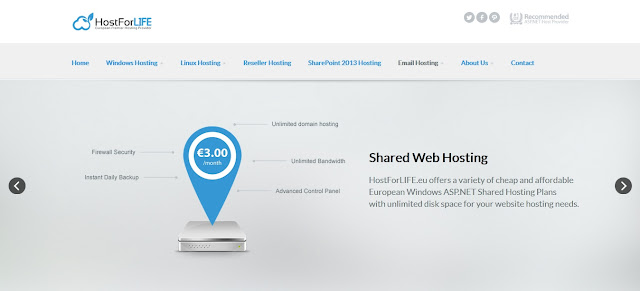










0 comments:
Post a Comment